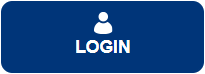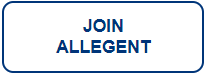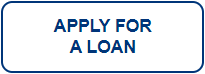Mobile Wallet Service
Click on any of the Digital Wallet options below for more information about it.

Adding your Allegent Community FCU Debit & Credit Card is as easy as 1.2.3.:
- Open the Wallet App on your Apple Device. For a list of supported devices, go to: https://support.apple.com/en-us/HT208531
- Tap the plus (+) sign in the upper right hand corner to add your Allegent Debit and Credit cards
- Add your Allegent Debit and Credit cards by using your phone to capture your cards image or manually enter your account number and expiration dates.
Apple Pay Frequently Asked Questions
- What is a mobile wallet service, and is it secure?
Mobile payments are designed to provide you with more security and peace of mind when it comes to making purchases with your Allegent Community Federal Credit Union debit and credit cards. This service allows you to use your iPhone as your wallet so when you make a purchase, your card numbers are converted into a unique “token” so your actual account number is not being transmitted to the merchant. This helps prevent fraudulent activity from occurring while giving you the freedom to shop with your phone instead of carrying your cards with you. - How to Pay?
Use your iPhone 6 or above and Apple Watch to conveniently make mobile payments in-store. To pay in-store, look for the Visa Pay Wave symbol and/or Apple Pay symbol at checkout. Hold your phone over the contactless payment terminal and confirm the purchase using your fingerprint. Your phone will vibrate and beep to indicate successful payment. For Apple Watch users, hold your watch near the terminal and double-click the side button. Your watch will also vibrate and beep to indicate successful payment. - Where can you use Apple Pay?
Anywhere you see the Visa Pay wave symbol or an Apple Pay logo. Please be aware that not all merchants accept Apple Pay. For a complete list of merchants that accept Apple Pay, go to https://www.apple.com/apple-pay/where-to-use/ - What is Visa payWave®?
Look for the payWave symbol where you normally swipe your card when your ready to check out. Visa payWave lets you make purchases faster than ever before. With Visa payWave, there’s no need to scramble for cash or sift through your wallet for your card. Simply look for this symbol at checkout:

When you see it, hold your compatible iPhone in front of the secure reader. The payWave reader communicates wirelessly with your iPhone, so all you need to do is wave, pay, and go. - Is there a fee to use Apple Pay?
There is no fee to use these services; however, you must have an active data plan on your phone in order for this service to work. Message and data rates may apply, depending on your data plan. - What happens when I am issued a replacement debit or credit card?
You will have to delete your old card on your phone and add the new card. Your card will not automatically update when a card is re issued. - What Allegent cards can I use with Apple Pay?
Apple Pay works with ALL Allegent Community Federal Credit Union Credit and Debit Cards. - Are you looking for more info on how ApplePay works or to view a list of supported devices?
Go to https://support.apple.com/apple-pay - Does Apple store information from my transactions?
No. Your recent purchases are kept in your wallet but they are not saved by Apple.
Visa payWave® is a registered trademark of Visa International Service Association.
Apple, iPod, and iPad are trademarks of Apple Inc., registered in the U.S. and other countries.
iPhone, Touch ID and Apple Pay are trademarks of Apple Inc.
App Store is a registered service mark of Apple Inc.
Federally insured by NCUA

Download the Google Pay app from the Google Play Store by clicking on the button below.
Adding Google Pay has never been easier:
- Download the Google Pay app from the Google Play store onto your Android device (Operating system must be Kit Kat 4.4 or higher).
- Open the app, sign into your account and tap Cards and Plus (+) to add a card.
- Add your Allegent Debit and Credit cards by using your phone to capture your cards image or manually enter your account number and expiration dates.
Google Pay Frequently Asked Questions
- What is a mobile wallet service, and is it secure?
Mobile payments are designed to provide you with more security and peace of mind when it comes to making purchases with your Allegent Community Federal Credit Union debit and credit cards. This service allows you to use your phone as your wallet so when you make a purchase, your card numbers are converted into a unique “token” so your actual account number is not being transmitted to the merchant. This helps prevent fraudulent activity from occurring while giving you the freedom to shop with your phone instead of carrying your cards with you. - Where can you use Google Pay?
Anywhere you see the Visa Pay Wave symbol or a Google Pay logo. Please be aware that not all merchants accept Google Pay. For a complete list of merchants that accept Google Pay, go to https://pay.google.com/about/where-to-use/ - How to Pay in Apps?
Tired of entering your payment and address details every time you make in-app purchases? Next time just select Google Pay at checkout. - What is Visa payWave®?
Look for the payWave symbol where you normally swipe your card when your ready to check out. Visa payWave lets you make purchases faster than ever before. With Visa payWave, there’s no need to scramble for cash or sift through your wallet for your card. Simply look for this symbol at checkout:

When you see it, hold your compatible phone in front of the secure reader. The payWave reader communicates wirelessly with your phone, so all you need to do is wave, pay, and go. - What Allegent cards can I use with Google Pay?
Google Pay works with ALL Allegent Community Federal Credit Union Credit and Debit Cards. - What happens if my phone is lost or stolen and I have my Allegent Community FCU credit cards stored on the Google Pay app?
Payments can’t be made without having access to your fingerprint or your PIN number. You can also wipe your phone remotely with Android Device Manager.
We would also advise you call Allegent Community FCU at 412-642-2875 so we can cancel your card. - Why didn’t Google Pay work at a terminal that accepts Google Pay?
Make sure NFC is turned on when you checkout. Go to Settings/Phone/NFC & Payment/Enable NFC. - Does your phone support Google Pay?
Go to https://support.google.com/pay/answer/7385877
Google Pay is a trademark of Google Inc.
Google Play and the Google Play logo are trademarks of Google LLC.
Visa payWave® is a registered trademark of Visa International Service Association.
Federally insured by NCUA

Download the Google Pay app from the Google Play Store by clicking on the button below.
To add your Allegent Community FCU Debit and Credit card, follow these 3 easy steps:
- Find the pre-installed Samsung Pay app or download the Samsung Pay app from the Google Play store.
- After downloading the app, open the app and sign into your account. Tap “Add a Debit Card.”
- Add your Allegent Debit and Credit cards by using your phone to capture your cards image or manually enter your account number and expiration dates.
Samsung Pay Frequently Asked Questions
- What is a mobile wallet service, and is it secure?
Mobile payments are designed to provide you with more security and peace of mind when it comes to making purchases with your Allegent Community Federal Credit Union debit and credit cards. This service allows you to use your Android phone as your wallet so when you make a purchase, your card numbers are converted into a unique “token” so your actual account number is not being transmitted to the merchant. This helps prevent fraudulent activity from occurring while giving you the freedom to shop with your phone instead of carrying your cards with you. - Where can you use Samsung Pay?
Anywhere you can swipe a Visa card whether it uses magnetic stripe, NFC or EMV card reader technologies. In addition to the Near Field Communication (NFC) contactless payment method, Samsung Pay supports Magnetic Secure Transmission (MST) technology. MST technology is accepted at nearly all payment terminals* with a card reader. *Some payment terminals may require software updates. Please be aware that not all merchants accept Samsung Pay. For a list of merchants that accept Samsung Pay, go to https://www.samsung.com/samsung-pay - How to Pay?
Samsung Pay makes transactions easy. Just swipe up to launch the app, secure with authentication (either your fingerprint or passcode) and hover over the card reader to pay.
And it’s safe — your purchases remain yours alone. Samsung Pay keeps your payment information separate and doesn’t store or share it, so you can pay without worry. - How can I set my Allegent Debit and/or Credit card as my default card with Samsung Pay?
With Samsung Pay, you do not have the ability to set a default card. Your last card used is the default card. You would swipe through your payment cards and then choose your Allegent Debit or Credit Card. - What happens if my phone is lost or stolen and I have my Allegent Community FCU credit cards stored on the Samsung Pay app?
Payments can’t be made without having access to your fingerprint or your PIN number. You can also wipe your phone remotely with Samsung’s Find my Mobile service. For more information on wiping your Samsung phone go to: https://www.samsung.com/us/support/answer/ANS00038736/
We would also advise you call Allegent Community FCU at 412-642-2875 so we can cancel your card. - Why didn’t Samsung Pay work at a terminal that accepts Samsung Pay?
Make sure NFC is turned on when you checkout. Go to Settings/Phone/NFC & Payment/Enable NFC. - Does your phone support Samsung Pay?
Go to https://www.samsung.com/us/support/owners/app/samsung-pay
Google Play and the Google Play logo are trademarks of Google LLC.
Samsung Pay and the Samsung Pay logo are trademarks of Samsung Electronics Co., Ltd.
Federally insured by NCUA
Allegent branch and ATM locations
Liberty Center
Main Lobby ATM
1001 Liberty Avenue
Pittsburgh, PA 15222
Franklin Park
Drive-Up ATM
2000 Corporate Drive
Wexford, PA 15090
Cranberry Township
Drive-Up ATM
1646 Haine School Road
Cranberry Township, PA 16066
Penn Hills
ATM
539 Rodi Road
Penn Hills, PA 15235
South Side
ATM
53 South 10th Street
Pittsburgh, PA 15203
Liberty Center
Main Lobby ATM
1001 Liberty Avenue
Pittsburgh, PA 15222
Franklin Park
Drive-Up ATM
2000 Corporate Drive
Wexford, PA 15090
Cranberry Township
Drive-Up ATM
1646 Haine School Road
Cranberry Township, PA 16066
Penn Hills
ATM
539 Rodi Road
Penn Hills, PA 15235
South Side
ATM
53 South 10th Street
Pittsburgh, PA 15203
For added convenience, our members also have access to any PNC Bank® ATM – surcharge free!*
That gives you access to more than 800 ATMs in the PA region and more than 9,000 nationwide.
*Transactions using Allegent ATMs and any of the more than 9,000 PNC Bank® ATMs are surcharge-free. The Credit Union will assess a $3.00 fee for each transaction conducted at any non-PNC Bank® ATM effective 9/1/2021.
Make a Payment
Resources
Newsroom
Main Office
- 412-642-2875
Routing Number
- 243083240